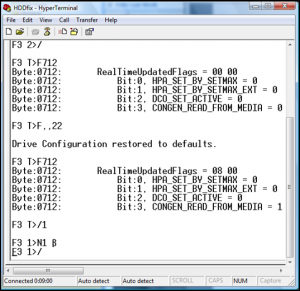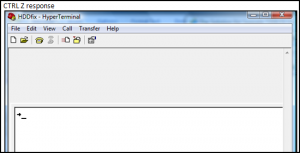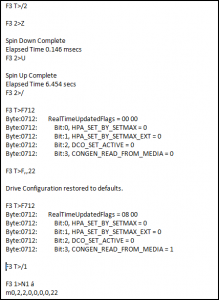NWdev
MemberAbout NWdev

Profile Information
-
OS
Vista Ultimate x86
NWdev's Achievements
0
Reputation
-
Though I'd posted on the 7200.11 Seagate thread originally it seems it may be better to simply have a repository where people can indicate which firmwares are "good" and which are "bad" and require updates... Here is my list of drives and firmware versions... 1.5TB + CC1H – 7200rpm (7200.11 model) + CC34 – 5900rpm (LP model) 500GB + 3.AAE – 7200.10 model + 3.AAF – 7200.10 model + SD15 – 7200rpm (7200.11 model)– FAILED --> firmware requires update* 320GB + 3.AAC – 7200.10 model 250GB + 3.AAH – 7200.9 model Seagate's s/n tool indicates a firmware update is required only for the SD15 500GB drive that failed. [ Seagate S/N Lookup Tool Link https://apps1.seagate.com/rms_af_srl_chk/ ] * The above tool will present a link to the firmware downloads. When entering your drive's s/n make sure you use capital letters (apparently lower case will give incorrect results). Make sure you've got good lighting reading the s/n! S or 6 can look like 5 or 8 and V V can look like W! Even though the tool states the other firmwares are fine, I'm wary. So I've done google searches for the others without much success in finding whether other firmwares are okay or not. As near as I can tell and from what I’ve found so far – the CCxx and 3.AAx firmwares do not require updates. Anyone have additional information on any of the non-SD15 firmwares? Any experience suggesting a conclusion that the CCxx and 3.AAx firmwares don't require updates is incorrect? Please post your firmware results here. This way folks checking to see if the firmware is problematic can quickly do so (without relying solely on Seagate's tool).
-
The Solution for Seagate 7200.11 HDDs
NWdev replied to Gradius2's topic in Hard Drive and Removable Media
Not sure if I should start a new thread for this, but since it's related to the 7200.11 (& 7200.10) firmware issues, I'll post here. We have several (too many!!) Seagate hard drives of various flavors & firmware: 1.5TB + CC1H – 7200rpm (7200.11 model) + CC34 – 5900rpm (LP model) 500GB + 3.AAE – 7200.10 model + 3.AAF – 7200.10 model + SD15 – 7200rpm (7200.11 model)– FAILED 320GB + 3.AAC – 7200.10 model 250GB + 3.AAH – 7200.9 model Seagate's s/n tool indicates a firmware update is required only for the SD15 500GB drive that failed. [ Seagate S/N Lookup Tool Link https://apps1.seagate.com/rms_af_srl_chk/ ] Even though the tool states the other firmwares are fine, I'm wary. So I've done google searches for the others without much success. As near as I can tell and from what I’ve found so far – the CCxx and 3.AAx firmwares do not require updates. Can anyone point me to additional information on any of the non-SD15 firmwares? Any experience suggesting that my conclusion that the CCxx and 3.AAx firmwares don't require updates is incorrect? -
The Solution for Seagate 7200.11 HDDs
NWdev replied to Gradius2's topic in Hard Drive and Removable Media
somebody help me? Can i use this guide for my st3500820as hard disk whith firmaware sd25? Though I'm not a data recovery expert by any means, I've seen & heard enough drives fail for various reasons to say there are a few general rules of thumb/steps that I keep in mind... (1) All hard drives fail at some point. (2) When they do it will likely be at the worst possible moment. (3) The FIRST thing to do with a drive that is behaving strangely (viewable one time, not the next, etc.) is to DO *NOTHING* with it! Do not run tests as these may use the last useful access you have to a drive. -- Drive Sounds -- If the drive is making ODD SOUNDS, this is NOT a good sign. It can mean that as the drive is running the head may also be scraping the platters holding your data -- and in the process making it totally unreadable (to anyone including data recovery experts). The sooner you stop using it, the better and the more likely you will have data that can be retrieved. Running the drive or doing tests won't help, instead it will make things worse. If the sounds are ODD for the drive, skip the next step and figure it will require some sort of physical recovery. (4) Get your data off the misbehaving drive. Either power down or connect another drive and get your most important data backed up FIRST. ( a ) Copy your Key Data Only Start with your key data (not your OS or stuff you can re-install) but your business files -- financial, creative, things that you cannot reproduce. - AND/OR - ( b ) Do an image of the failing drive. After getting your important data off do an image of the failing drive. This will allow you to have a copy of the data to work with if the data fails and leaves you without access. (5) Setup your system again without using the failing drive. If you can do this, set your failing drive aside to work with (and recover anything else you had) at your leisure instead of when you are busy with other business things. That way, if it can be repaired you can do so without time pressure which can result in mistakes. (6) BACKUP, BACKUP, BACKUP! Set up your backup system. You don't want to go through this again. After you're back in operation, do it first so you have a backup. Regular backups are your friend. Whether that's another HDD or DVD or tape. Having your important data in 2 places (at least) gives you an opportunity to recover when a drive fails. (7) Figure out if you can recover the failing drive. These are not hard & fast, but certainly something to keep in mind. IMHO if you have years of important data on that drive, your first order of business would be to back it up by getting it OFF the failing drive -- but ONLY IF the drive sounds are normal. Be mindful that you may have only one shot to do this! So have everything ready before you power that drive back up. If you're doing a drive image have enough space to do the copy both on your OS HDD and the drive you're copying to. If you have odd sounds, don't mess with it further as you may be ruining your data. A data recovery service may be able to help. One resource you may find helpful is a fellow by the name of Scott Moulton who runs courses and does data recovery (Google the name). I'm not affiliated but he provides some very helpful information (including YouTube videos) on general HDD data recovery. [The resource might be of interest to many on this thread. He has recovery services/courses at myharddrivedied.com ] Sorry to sound negative here, but what you do next is important. Others with experience with this particular firmware can certainly shed more light on your situation. For me, the sound aspect is very concerning, though it's hard to tell if 'little click' is the normal head positioning or something more sinister. -
The Solution for Seagate 7200.11 HDDs
NWdev replied to Gradius2's topic in Hard Drive and Removable Media
Since my 2/25/2010 post, I've scoured about and seen a few comments noting terminal responses of "small arrows" but none (so far) of the "beta character" I received in response to the N1 (S.M.A.R.T. erase & creation of S.M.A.R.T. sector). Does anyone have any information on these responses to terminal commands or recommendations of additional places to research? Note that these are received from a properly connected HDD (connections were not changed between expected responses and these 'odd' responses). My 2/25/2010 post displays the overall terminal session with a screenshot in the case of the beta character since the overall session translated it to an accented a character. At this point I am contemplating an attempt to hook the drive back up via USB to assess if it is noted in BIOS, though I doubt it would be based on the small arrow response to the CTRL-Z terminal command. I have refrained from further terminal commands or operation in hopes I could find additional information on beta character responses to the N1 command and the small arrow response. So, at this point additional input would be most appreciated. Thanks. -
The Solution for Seagate 7200.11 HDDs
NWdev replied to Gradius2's topic in Hard Drive and Removable Media
First thank you to Gradius for your posts. Between this and overclocker.net and a few others I managed to get almost there... Please excuse that this is a partial re-post of what I noted last night(this morning) on overclocker.net... Any assistance would be most helpful... Has anyone else, gotten only a small arrow in hyperterminal when entering CTRL-Z and recovered? Working with a ST3500320AS HDD w/ BSY problem (or at least I believe that was it since it wasn't recognized on boot up one day, no sounds, just no longer accessible). Got all the way thru step 11 (entering N1) after successfully completing 1-8 of the guide as well as the optional F712 commands. Then things went to heck. [Referenced both this forum and the guide, and began using the commands on page 1 here... http://www.overclock.net/hard-drives-storage/457286-seagate-bricked-firmware-drive-fix-pics.html] The terminal response when I entered N1 was a beta character on the same line, then the F3 T> prompt. Figuring it might be okay, I continued and at step 12 received the F3 T> prompt also. I powered the HDD down for 20 seconds while still connected, then powered back up. The caret remained underneath the F in the last F3 T> prompt. But I went ahead and typed in the m0,2,2,0,0,0,0,22 command and enter. The HDD simply continued to spin, no hyperterminal response. Finally after 10-20 minutes I powered it down and disconnected the hyperterminal session. I then re-placed the business card blocking data connection on the PCB and disconnected the USB (CA-42) cable readying for another attempt. This time hyperterminal responded to the CTRL-Z with a small arrow and nothing more. So, I'm wondering (1) Did anyone else get the beta character after N1 was entered? (2) Anyone else get the small arrow? (3) Is the HDD now toast for some reason? (4) Should there have been a CTL-Z *before* the m0,2,2,0,0,0,0,22 command to 'wake up' and get you back to the F3 T> prompt after power down of the HDD for 10-20secs? (5) Any hope for my data?? Thanks to all those who've generously provided instructions and troubleshooting on this and other forums. Your assistance is invaluable! Here are some screenshots: Attempt #1 - N1 beta response (hyperterminal screenshot) Attempt #1 - all commands entered & response (ht copy, note it doesn't capture the beta but an accented a instead) Attempt #2 -- CTRL-Z response (ht screenshot)