About Yzöwl
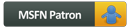
Profile Information
-
OS
Windows 7 x64
Recent Profile Visitors
9,253 profile views
Yzöwl's Achievements
32
Reputation
-
Here's some batch script code, which you may find useful. It is based upon what I quickly read from the opening post, so I apologize if it is no longer valid. What it is supposed to do, is to use the built-in CertUtil command, (Windows Vista+), to perform the MD5 hashes. To use it, just run it with a single argument. If the argument is an existing directory, every file not named App.md5 in that directory and its subdirectories will be hashed. If it's an existing file argument and it isn't named App.md5, it will be hashed. If a non existing file or directory is passed, the script will treat it as if your argument was the current directory. The output, to App.md5, will be the full file path preceded with a semicolon and the hash on the line below it. @ECHO="%~a1"|"%__APPDIR__%FIND.EXE" "d">NUL&&(CALL :SUB "%~1" "/S" "%%%%#")||( IF NOT EXIST "%~1" (CALL :SUB "%CD%" "/S" "%%%%#" >NUL "%__APPDIR__%TIMEOUT.EXE" 3&GOTO :EOF )ELSE IF /I "%~nx1"=="App.md5" ( ECHO Input file %~nx1 cannot be hashed, exiting... >NUL "%__APPDIR__%TIMEOUT.EXE" 3&GOTO :EOF) CALL :SUB "%~1" "" "%~1") @"%__APPDIR__%TIMEOUT.EXE" 3 >NUL&GOTO :EOF :SUB @(FOR /F "EOL=|DELIMS=" %%# IN ('DIR /B%~2/A-D-L-S "%~1"^ ^|"%__APPDIR__%FINDSTR.EXE" /IV "\\App.md5$"')DO @FOR /F "DELIMS=" %%$ IN ( '^""%__APPDIR__%CERTUTIL.EXE" -HASHFILE "%~3" MD5 2^>NUL^|FIND /V ":"^"' )DO @SET "_=%%$"&ECHO ;%~3&CALL ECHO(%%_: =%%)>>"App.md5" Note: If you wish to change your filename from App.md5 you'll need to change it in three places, (lines 4, 11 & 13).
-
I think you could use a similar method, instead using replace.exe from a for loop: @Echo Off & SetLocal EnableExtensions DisableDelayedExpansion :Loop Set "#=" Set /P "=Please enter Y or N :"<Nul For /F Skip^=1^ Delims^=^ EOL^= %%$ In ('Replace ? . /U /W') Do If Not Defined # Set "#=%%$" Echo( If /I "%#%"=="Y" GoTo Entrey If /I "%#%"=="N" GoTo Entren GoTo Loop :Entrey Echo You entered Y & Pause GoTo :EOF :Entren Echo You entered N & Pause GoTo :EOF
-
You could probably do this directly using this GetCOMs.cmd file Run as administrator: @ECHO OFF SETLOCAL ENABLEDELAYEDEXPANSION SET "_=" FOR /F "SKIP=1TOKENS=2DELIMS=M" %%A IN ('WMIC /NAMESPACE:\\ROOT\WMI PATH^ MSSERIAL_PORTNAME GET PORTNAME') DO FOR %%B IN (%%A) DO SET "_=!_!,%%B" IF DEFINED _ (IF "%_:~,1%"=="," SET "_=%_:~1%" ECHO/"!_!">"%~dp0AllCOMs.txt") PAUSE
-
To check if system protection is enabled, I would probably use the registry to determine if RPSessionInterval is greater than 0. In a batch file to enable system protection on the OS drive with a maximum 15% size I would try this As administrator: @ECHO OFF SET "rKey=HKLM\SOFTWARE\Microsoft\Windows NT\CurrentVersion\SystemRestore" SET "rVal=RPSessionInterval" SET "dVal=" FOR /F "EOL=H Tokens=2*" %%# IN ('REG Query "%rKey%" /V "%rVal%" 2^>NUL' ) DO SET/A "dVal=%%$" IF NOT DEFINED dVal (ECHO ERROR! & PAUSE & EXIT/B) IF %dVal% EQU 0 ( WMIC /NameSpace:\\root\default PATH SystemRestore CALL Enable %SystemDrive%) VSSADMIN Resize Shadowstorage /For=%SystemDrive% /On=%SystemDrive% /MaxSize=15%% This is untested, (I am not telling you to change scripting language, just showing you a method of detection of the state of the mechanism).
-
@nerio Here's a quick untested rewrite. (I have included code to do this for exe's and msu's containing the string -KB) It should auto create the "kb.txt" file, install only the msu's which were not output in that list before deleting the list. @ECHO OFF SETLOCAL ENABLEEXTENSIONS DISABLEDELAYEDEXPANSION IF /I NOT "%~dp0"=="%__CD__%" (PUSHD "%~dp0" 2>NUL && (SET _$=T) || GOTO :EOF) ( FOR /F "EOL=H DELIMS=" %%# IN ('WMIC.EXE QFE GET HOTFIXID') DO FOR %%$ IN ( %%#) DO ECHO=%%$)>"KB.TXT" IF NOT EXIST "KB.TXT" GOTO ENDIT SET "_=T" FOR /F "DELIMS=" %%# IN ('WHERE/F /R . *-KB*.MSU *-KB*.EXE') DO (SET "_N=%%~n#" IF /I "%%~x#"==".MSU" SET "_X=WUSA.EXE" SETLOCAL ENABLEDELAYEDEXPANSION FINDSTR/IBC:"!_N:*-KB=KB!" "KB.TXT">NUL 2>&1 && (ENDLOCAL) || ( ECHO=INSTALLING !_N:*-KB=KB! TIMEOUT 2 /NOBREAK>NUL !_X! "%%#" /quiet /norestart ENDLOCAL & SET "_=")) DEL "KB.TXT" IF DEFINED _ GOTO ENDIT ECHO= == Press any key to restart == PAUSE>NUL SHUTDOWN.EXE /r /t 0 :ENDIT IF "%_$%"=="T" POPD GOTO :EOF Note: The above uses the WHERE and TIMEOUT commands with MSU's which were all post XP, if you are using XP then you'd need to replace: FOR /F "DELIMS=" %%# IN ('WHERE/F /R . *-KB*.MSU *-KB*.EXE') DO (SET "_N=%%~n#" IF /I "%%~x#"==".MSU" SET "_X=WUSA.EXE" SETLOCAL ENABLEDELAYEDEXPANSION FINDSTR/IBC:"!_N:*-KB=KB!" "KB.TXT">NUL 2>&1 && (ENDLOCAL) || ( ECHO=INSTALLING !_N:*-KB=KB! TIMEOUT 2 /NOBREAK>NUL !_X! "%%#" /quiet /norestart ENDLOCAL & SET "_=")) with: FOR /F "DELIMS=" %%# IN ('DIR/B/S/A-D *-KB*.EXE') DO (SET "_N=%%~n#" SETLOCAL ENABLEDELAYEDEXPANSION FINDSTR/IBC:"!_N:*-KB=KB!" "KB.TXT">NUL 2>&1 && (ENDLOCAL) || ( ECHO=INSTALLING !_N:*-KB=KB! >NUL PING -n 3 0.0.0.0 "%%#" /quiet /norestart ENDLOCAL & SET "_="))
-

For /f with Progress Bar
Yzöwl replied to StenioL's topic in Programming (C++, Delphi, VB/VBS, CMD/batch, etc.)
My preference is to forget about the fancy console window GUI progress bar and instead use the console window title bar to update the end user. @Echo Off SetLocal EnableExtensions EnableDelayedExpansion Reg Query "HKU\S-1-5-19" 1>Nul 2>&1 || (PowerShell -ExecutionPolicy Bypass^ -Command "SaPs -Verb RunAs -PSPath '%ComSpec%' -Args '/C """"%~f0""""'" Exit/B) If /I "%CD%\" NEq "%~dp0" PushD %~dp0 Set "bar=" For /L %%a In (1,1,48) Do Set "bar=!bar!>" Set "n=0" For %%a In (*.msu) Do Set/A n+=1 Set "i=0" Echo( Processing files: For %%a In (*.msu) Do ( Set/A i+=1, percent=i*100/n, barLen=48*percent/100 For %%b In (!barLen!) Do Title !percent!%% !bar:~,%%b! Echo( !i!- %%a WUSA.EXE "%%a" /norestart /quiet) Title Press any key to exit . . . Timeout -1 1>Nul Hope this gives you a more sensible solution for your script. -
I wasn't offered KB2999226 or KB3050265 as they don't appear on my list nor are they installed. I have got KB3118401 installed although I see no reason why that would affect the WU Process.
-
Interesting thought and one which I've never contemplated, the machine currently shows 6 updates for .NET Framework 4.6.1 and 236 updates for Windows including IE11, (installed but unopened). It's just that the Microsoft Official Fix for the 'slowness' problem is supposed to be one of the items in my above list, and the update which superseded it is also there too.
-
My guess is that it's related to me refusing to install any of the following updates: (the windows update 'fixes' are supposed to be included among these anti telemetry/win10 upgrade updates). …or any of May's updates yet! It took 2+ hours each time I ran the WU checks too!
-
This is unimportant but I just thought I'd post it here because it's odd. …Just as a note after three other WU runs all ending as above I was eventually offered 33 Important and 1 Optional update
-

REQ: batch renamer
Yzöwl replied to vinifera's topic in Programming (C++, Delphi, VB/VBS, CMD/batch, etc.)
Something simple like this may work for you. @Echo Off & SetLocal EnableDelayedExpansion For %%A In (*.msu) Do (Set "_=%%A" If "%%A" NEq "!_:*-KB=!" Ren "%%A" "KB!_:*-KB=!") -
As you haven't provided sufficient information to persuade me otherwise could you explain why, if your intending to change settings for the interactive user, you aren't making changes to HKEY_CURRENT_USER\Software\Classes instead of HKEY_CLASSES_ROOT. Please be aware that this Member has also asked this question elsewhere. Could you please tell me why if you're only wanting to change these settings on the PC's of your Brother, Son, Wife and yourself why you would wish to script something that would take only 1 minute to perform on each of the four machines once.
-

Whoa, I found something that's actually better in Win 10
Yzöwl replied to NoelC's topic in Windows 10
Just in case there's been some sort of redirection as opposed to symbolic linking it may be worth not hardcoding the drive letter or even the \Users locations. Off the top if my head, (untested), something like this may do that: @For /F "Tokens=2 Delims=," %%a In ('WhoAmI /User /Fo CSV /NH') Do @( For /F "Tokens=1* Delims==" %%b In ( '"WMIc Path Win32_UserProfile Where (SID='%%~a') Get LocalPath /Value"' ) Do @For %%d In (%%c) Do @Set UserProfile=%%d)