About betamax

- Birthday 03/31/1981
betamax's Achievements
0
Reputation
-
WHICH example script? The commands in the procedures given about Push-Button reset use a folder alright. http://technet.microsoft.com/en-us/library/hh824917.aspx jaclaz Interesting... this article shows different: http://technet.microsoft.com/en-us/library/hh825089.aspx rem === Copy the image to the recovery image partition =======================copy %1 R:\install.wimrem === Apply the image to the Windows partition =============================dism /Apply-Image /ImageFile:R:\install.wim /Index:1 /ApplyDir:W:\rem === Copy the Windows RE Tools to the Windows RE Tools partition ==========md T:\Recovery\WindowsREcopy W:\windows\system32\recovery\winre.wim T:\Recovery\WindowsRE\winre.wimrem === Copy boot files from the Windows partition to the System partition ===bcdboot W:\Windowsrem === In the System partition, set the location of the Windows partition ===W:\Windows\System32\reagentc /setosimage /path R: /target W:\Windows /index 1Love how consistent Microsoft is with their documentation.
-
The other "wrong" thing is that the example script has you set the osimage location to the root of a volume. That clearly is not allowed if you see the error message you get when trying it. Basically I just want to make sure my approach here is going to work or if it will blow up in my face when I try doing a PC Reset.
-
I'm using 8.1 Pro. I did find out from this article http://technet.microsoft.com/en-us/library/dn293447.aspx that the push-button reset feature will recognize .esd files as well. So I ended up shrinking my windows partition in order to make room for a recover partition at the very end. Then made a 6gig recovery partition: shrink minimum=6000create partition primaryformat quick fs=ntfs label="Recovery image"assign letter="R"set id="de94bba4-06d1-4d40-a16a-bfd50179d6ac"I then copied the install.esd from my installation media to the recovery partition. At first I tried: reagentc /setosimage /path R: /index 1But it complained saying you can't have the recovery image at the root of a volume. So I created a folder called RecoveryImage and moved the esd file there. Then I did: reagentc /setosimage /path R:\RecoveryImage /index 1Which seemed to work. So now hopefully my push-button PC Reset feature will do the trick.
-
I saw this article about applying a windows image: http://technet.microsoft.com/en-us/library/hh825089.aspx I assume I can do that on my personal machine. I just need a way to create the images. Then I read this article: http://technet.microsoft.com/en-us/library/hh825041.aspx It says I need to prepare a reference pc. Does that just mean installing windows with the traditional cd or usb key based install and then doing a sysprep /generalize on it followed by booting into winpe and using dism to create an image? Is there some kind of tutorial that goes thru this from start to finish? My PC would be both the target and reference PC. I just wanna have a backup image that I can use for easy PC reformats in the future.
-
Maybe it doesn't. Trip- can I send you a PM about DISM images? I've always done the vanilla CD or USB based installed. But I was interested in creating an actual image and throwing that in a recovery partition for easy reformats in the future. I just wasn't sure about all the steps, including the deployment of a reference PC.
-
You can do both of them, whichever fits more to you. have you done this with a UEFI install of windows 8 and checked if it creates duplicate firmware entries?
-
let me know what you find out.. i will be eagerly checking this thread!
-
Yes, exactly. And also this http://www.overclock.net/t/1156654/seans-windows-7-install-optimization-guide-for-ssds-hdds/220#post_15563816 (mainly the point that the boot manager is stored on the NVRAM) So when you reinstall Win8 on UEFI are you blowing away all the partitions and starting fresh or just reformatting the Primary partition?
-
I have an existing UEFI install of windows 8.1 and it's time for a reformat and clean install. In the past I would just blow away the partitions and start fresh. But, from what I hear, this causes duplicate entries to appear in the NVRAM. Is there a better approach for this? Could I keep the partitions in tact and just format the primary partition that windows is installed to? Or do I have to blow away all the partitions and recreate them, then deal with the duplicates later?
-
I have a secondary system that I put together with spare parts, but it doesn't have a CD-ROM. Here is my plan for getting XP on there. Let me know if I'm setting myself up for failure: Temporarily pop the HDD of that system into my main system running win7. It will get a drive letter. Let's say it's "F". First I will quick format the drive in NTFS: format f: /fs:ntfs /q Then I will make it bootable: bootsect /nt52 f: Then I will drag and drop the i386 folder from the XP CD to the F: drive. At this point I should be done with the XP CD. Then I will run f:\i386\winnt32.exe /syspart:f: /tempdrive:f: /makelocalsource /noreboot syspart:f should make that drive the system drive, tempdrive:f should make Setup use that drive for temp files, not sure if i need /makelocalsource, /noreboot will prevent my main machine from restarting The initial part of setup should complete, then I can just shut off my main system, pop the drive back into the secondary system, start it, and continue. Am I in for some real disappointment or what?
-
Registry keys to look for when making a flat.
betamax replied to betamax's topic in Unattended Windows 2000/XP/2003
bump -
Ah hah! So that's where those f***ers are hiding! what happens when you install the drivers, without uninstalling the old ones. does it not just overwrite the older drivers? the installer for the new drivers detects the old drivers, then uninstalls them first, with a message saying that Setup will resume installing the new drivers as soon as I reboot Does anyone here own a P5N32-E motherboard and know how to manually overwrite the old nForce drivers with the new ones?
-
what do you do if windows reinstalls the old drivers as soon as you reboot, with no option to cancel?
-
I didn't have trouble installing the drivers onto my cd. The problem is that I want to now uninstall these drivers so that I can install the newer ones that have been released since I made my cd. When I run the installer for my mobo drivers and reboot, my computer turns into a brick. I am not getting my mobo drivers from ASUS. Instead I am going directly to the source-- nVidia. I downloaded the latest 15.23 nForce drivers. When I went to uninstall my old drivers (that I preinstalled onto my CD with nLite), computer would not reboot. Has anyone tried uninstalling their mobo drivers that were nLited onto the windows install CD? How about display drivers? I can't even uninstall those. I nLited those onto my install Cd as well. As soon as I reboot my machine after uninstalling, Windows installs the drivers right back on there. I have no option to cancel or anything. Even if I reboot in safe mode after uninstalling, it just come up with a message saying new hardware was found and drivers have been installed. Press Yes to restart. I swear this nLite tool seems like more trouble than it's worth at times :-/
-
Copy installation disc to drive
betamax replied to Andreas T's topic in Unattended Windows 2000/XP/2003
If you boot your PC using a WinPE CD, and then format the target drive as a system drive using "format c: /s", are you then able to boot your PC on that drive to a command prompt? If so, can't you just format the drive from WinPE using format c: /s, then copy the i386 folder, reboot from the target drive, and at the command prompt just do a \i386\winnt.exe?

